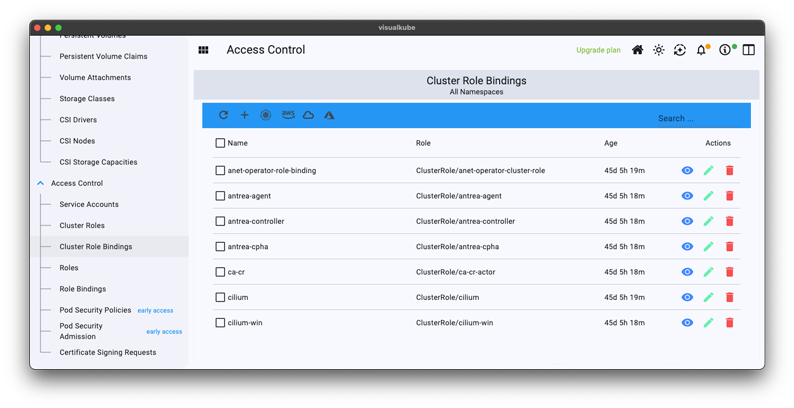From installation to signing in and choosing a plan
Download app
Download the Visualkube app by selecting the device and operating system that suits you, such as desktop or mobile.
After installing the app, run it.
For mobile, you must download it from the Apple App Store or Google Play.
Sign up and sign in
After running the Visualkube app, touch the Sign Up button to register your email address and password.
Check the OTP number in the email you received to the email address you entered and enter it in the app authentication window.
Once email authentication is complete, you will be automatically signed in.
Upgrade plan
Basic plan is selected by default.
You can upgrade to Pro or Team plan through payment.
Everything is ready.
Enjoy Visualkube, the best choice for Kubernetes management.